Change Your Wi-Fi to 2.4GHz
In order to setup and sync your lights with the Smart Life – Smart Living app, your Wi-Fi must be setup as 2.4 GHz (not 5 GHz).
Below are the instructions that quickly outline how to set this up.
Check the Wireless Network Frequency
Firstly, check if your existing Wi-Fi network frequency is 2.4GHz or 5GHz. You can check it in your laptop or computer by clicking on the properties of your Wi-Fi network on the bottom left corner of the taskbar.
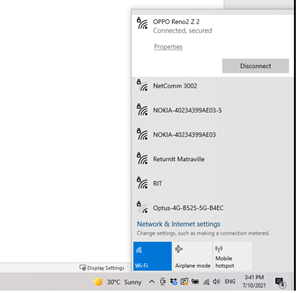
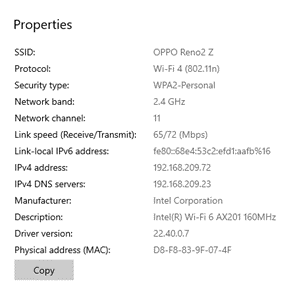
If the network frequency is 5GHz, check the kind of router you possess.
For instance, if your current router supports only 5GHz then you will have to purchase a router that supports either 2.4GHz or both. If it supports both 2.4GHz and 5GHz, you will need to check if there is a toggle button on your router which conveniently allows you to switch between the two.
If there is no toggle switch, you might need to separate the two signals or disable the 5GHz frequency band.
The instructions below outline how you can, in general, split these signals into two or deactivate the 5 GHz frequency band. However, note that the instructions specific to your router might vary significantly from the ones given below.
Contact your router provider if the following instructions do not suit your router.
Find Your Universal IP
- The first step is to find your router’s IP address which can be done by simply googling “What is my IP”. Once you find it, type it into the address bar of your browser and press Enter.
- Once you press Enter, you will gain access to the login page.
- Depending on your provider and router, your login page will look different. Your username and password will also differ based on your Internet provider.
- If you are unaware of your username and password, and haven’t changed your username and password previously, you can check the back of your router or the box it came in. Note that the username is not the SSID. Generally, in most routers, the username and password are ‘admin’ and ‘admin’, respectively.
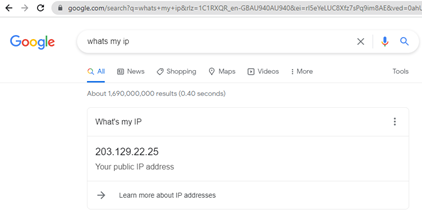
Split Your Network Frequency
Once you’ve successfully logged into your configuration page, you can change your wireless connection settings. Your configuration page interface will vary depending on your router; however, there might be a tab or a clickable menu that is close to the term “Wireless”. Click on the tab and access your wireless settings.
Inside the wireless settings tab, depending on your router, the Wi-Fi signal can be split into 2.4 GHz and 5 GHz bands in any of the following ways:
- You may access the 2.4 GHz and 5 GHz signals through separate tabs within the “Wireless” tab. There, you can click on the “5 GHz” tab and select “No” when asked whether to sync with the 2.4 GHz signal. Change the SSID name for the 2.4 GHz network, and you’ll see two separate signals next time you try to connect to your Wi-Fi.
- In some routers, there are options inline with the terms – “Separate bands,”, “Synchronize two bands,”. Select “Yes” or “No” accordingly.
- Some providers have separate controls for these two frequencies. You might be able to turn the 2.4 GHz on using these controls.